5 Best Tips for the Note 10
Published by Carly on Sep 10th 2019
The recently released Samsung Galaxy Note 10 is making waves in the smartphone industry. Samsung makes great claims regarding this latest release, and for good reason, because the Note 10 offers an enormous amount of features. Many of the functions within the Note 10 are unseen in other smartphones available on the market. With all of this functionality, there are lots of things that the new Note 10 offers that owners might not realize they can do. Five of our best tips for the Note 10 are below!
- 1.Photo Tags
Samsung seems pretty proud of the camera in the Note 10, which is why their new photo tag function is so important. If you are going to be taking lots of pictures with your new phone, this is a great way to categorize your photos in groups. To use this function, click on a photo in the gallery, and then click on the hash tag in the toolbar. From here you can choose previous tags or make new ones to group your photos together!
- 2.Document Scan
If you have ever wanted to scan a document on the go, the Note 10 has got you covered. This function allows you to scan documents in high quality, then send or save them. To use the document scanner, go to camera settings, then scene optimizer menu, then enable document scan.
- 3.Edge Panel Customization
There is a “hidden” edge panel available on the Note 10’s display, which is customizable just for you! This edge panel allows you to create your own short cuts, which are accessible by simply dragging out the tab on the right-hand side of the screen. You can set up shortcuts on the edge panel for contacts, apps and more. To set up your edge panel go to settings, then display, then edge screen, then edge panels, and then just choose what you would like displayed.
- 4.Pop-Up View
Isn’t it the worst when you get a text while using another app, and have to leave the app to reply to the text? With the pop-up view feature on the Note 10, this is a thing of the past. When a notification appears for any app while you are using another app, you can choose for the notification to become a pop-up view, essentially a “mini” version of the larger app. Here, you can do essentially anything you could do in the actual app, in the smaller view; all while staying in the app you were in originally using at the same time. The best part is you can choose to enable this for all or only some of your apps. To do so, go to settings, then advanced features, then smart pop-up view, then select which apps you would like applied.
- 5.Protect It
According to David Lumb with techradar, your Note 10 needs protection. “…It promptly slipped off, plummeted just over two feet, and struck a chair strut. When I picked up the Note 10, I surveyed the damage: a thoroughly shattered glass back” explains Lumb of the tragic accident involving his brand new Note 10. While the new Note 10 may be sleek and easy on the eyes, it needs a case that can hold up to every day life. Why would you not protect your latest investment? That is why our fifth and final tip is to protect your Note 10! We highly recommend our assortment of premium holster cases for the Note 10 and Note 10 Plus. Also, every order in the U.S. will receive free shipping as our gift to you!